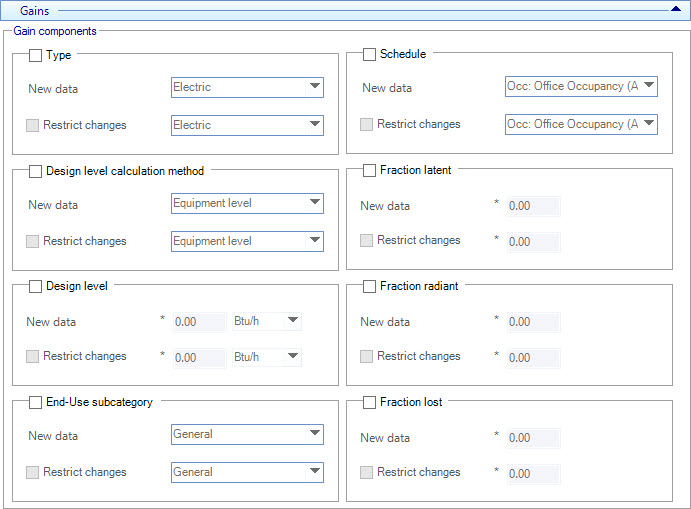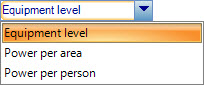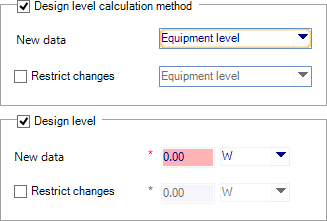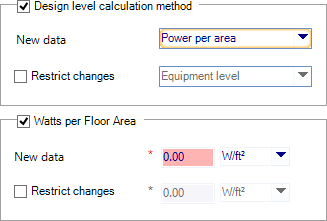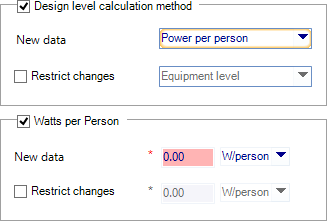| Type
|
When on, the gain component type can be changed
globally for the selected rooms.
-
New data – Lists the gain component
types available in the project. The gain component type selected here is the
gain component type the selected rooms will be globally changed to use when the
Apply button is clicked. The same gain
component type drop-down list is enabled when
Restrict changes is checked.
-
Restrict changes – When on, the changes
can be restricted by selecting a gain component type to omit from the global
change. The gain component type selected here will be checked for in the
selected rooms' existing gain component properties. If the data check finds the
same gain component type, the room is omitted from the global change when the
Apply button is clicked.
|
| Schedule
|
When on, the gain component schedule can be changed
globally for the selected rooms.
-
New data – Lists the gain component
schedules available in the project. The gain component schedule selected here
is the gain component schedule the selected rooms will be globally changed to
use when the
Apply button is clicked. The same gain
component schedule drop-down list is enabled when
Restrict changes is checked.
-
Restrict changes – When on, the changes
can be restricted by selecting a gain component schedule to omit from the
global change. The gain component schedule selected here will be checked for in
the selected rooms' existing gain component properties. If the data check finds
the same gain component schedule, the room is omitted from the global change
when the
Apply button is clicked.
|
| Design level calculation method
|
When on, the design level calculation property can
be changed globally for the selected rooms. The design level calculation can be
globally changed to one of the following methods:
- New data –
Used to select a new design level calculation method. The design level
calculation method selected here is the design level calculation method the
selected rooms' design will be globally changed to when the
Apply button is clicked.
-
Restrict changes – When on, the changes
can be restricted by selecting a design level calculation method to omit from
the global change. The design level calculation method selected here will be
checked for in the selected rooms' existing gain component properties. If the
data check finds the same design level calculation method, the room is omitted
from the global change when the
Apply button is clicked.
|
| Design level
|
When on, the Design level property can be changed
globally for the selected rooms. Design level refers to the total power level
for the Equipment level calculation method.
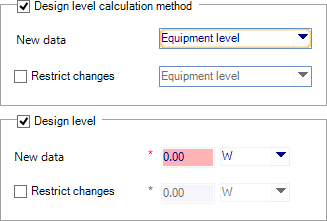
Design level
options are enabled by selecting
Equipment Level from the
Design level calculation method
options
- New data –
Used to enter a new design level value. The design level value entered here is
the design level the selected rooms' design will be globally changed to when
the
Apply button is clicked.
-
Restrict changes – When on, the changes
can be restricted by entering a design level value to omit from the global
change. The design level value entered here will be checked for in the selected
rooms' existing gain component properties. If the data check finds the same
design level value, the room is omitted from the global change when the
Apply button is clicked.
|
| Watts per Floor Area
|
When on, the
Watts per Floor Area property can be changed
globally for the selected rooms. Watts per floor area refers to the measure of
perceived power per square unit of area that comes from gain components.
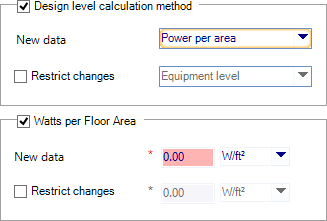
Watts per Floor Area options are enabled by selecting
Power per area from the
Design level calculation method
options
- New data –
Used to enter a new watts per floor area value. The watts per floor area value
entered here is the watts per floor area the selected rooms' design will be
globally changed to when the
Apply button is clicked.
- Restrict
changes – When on, the changes can be restricted by entering a
watts per floor area value to omit from the global change. The watts per floor
area value entered here will be checked for in the selected rooms' existing
gain component properties. If the data check finds the same watts per floor
area value, the room is omitted from the global change when the
Apply button is clicked.
|
| Watts per Person
|
When on, the
Watts per Person property can be changed
globally for the selected rooms. Watts per person refers to the measure of
perceived power per room occupant that comes from gain components.
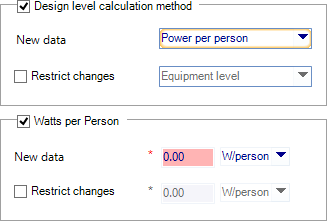
Watts per Person options are enabled by selecting
Power per person from the
Design level calculation method
options
- New data –
Used to enter a new watts per person value. The watts per person value entered
here is the watts per person the selected rooms' design will be globally
changed to when the
Apply button is clicked.
-
Restrict changes – When on, the changes
can be restricted by entering a watts per person value to omit from the global
change. The watts per person value entered here will be checked for in the
selected rooms' existing lighting component properties. If the data check finds
the same watts per person value, the room is omitted from the global change
when the
Apply button is clicked.
|
| Fraction latent
|
When on, the fraction latent property can be changed
globally for the selected rooms. Fraction radiant refers to the amount of
latent heat given off by the gains component in the room. Fraction latent is a
decimal number between 0.0 and 1.0. This number is multiplied by the total
power consumed by the equipment component to give the amount of latent energy
produced. This energy affects the moisture balance within the room the
equipment component is located.
-
New data – Used to enter a new fraction latent
value. The fraction latent value entered here is the fraction latent the
selected rooms' design will be globally changed to when the Apply button is
clicked.
-
Restrict changes – When on, the changes can be
restricted by entering a fraction latent value to omit from the global change.
The fraction latent value entered here will be checked for in the selected
rooms' existing gain component properties. If the data check finds the same
fraction latent value, the room is omitted from the global change when the
Apply button is clicked.
|
| End-Use subcategory
|
When on, the end use subcategory property can be
changed globally for the selected rooms. The end usage category refers to
user-defined end-use categories, for instance, "Pumps", "Office Equipment",
etc. If no user defined end use category is present, the gain component will be
assigned to the end usage category General.
- New data –
Used to select a new end use subcategory. The end use subcategory selected here
is the end usage category the selected rooms' design will be globally changed
to when the
Apply button is clicked.
-
Restrict changes – When on, the changes
can be restricted by selecting an end use subcategory to omit from the global
change. The end use subcategory selected here will be checked for in the
selected rooms' existing gain component properties. If the data check finds the
same end use subcategory, the room is omitted from the global change when the
Apply button is clicked.
|
| Fraction radiant
|
When on, the fraction radiant property can be
changed globally for the selected rooms. Fraction radiant is a decimal number
between 0.0 and 1.0. This number is multiplied by the total power consumed by
the equipment component to give the amount of long wave length radiation gain
from the equipment component.
- New data –
Used to enter a new fraction radiant value. The fraction radiant value entered
here is the fraction radiant the selected rooms' design will be globally
changed to when the
Apply button is clicked.
-
Restrict changes – When on, the changes
can be restricted by entering a fraction radiant value to omit from the global
change. The fraction radiant value entered here will be checked for in the
selected rooms' existing gain component properties. If the data check finds the
same fraction radiant value, the room is omitted from the global change when
the
Apply button is clicked.
|
| Fraction lost
|
When on, the fraction lost property can be changed
globally for the selected rooms. Fraction lost is a decimal number between 0.0
and 1.0. This number multiplied by the total power consumed by the equipment
component to give the amount of heat which is lost and does not impact the room
energy balances. This might correspond to electrical energy converted to
mechanical work or heat that is vented to the atmosphere.
- New data –
Used to enter a new fraction lost value. The fraction lost value entered here
is the fraction lost the selected rooms' design will be globally changed to
when the
Apply button is clicked.
- Restrict
changes – When on, the changes can be restricted by entering a
fraction latent lost to omit from the global change. The fraction lost value
entered here will be checked for in the selected rooms' existing gain component
properties. If the data check finds the same fraction lost value, the room is
omitted from the global change when the
Apply button is clicked.
|